Do you need Lightroom 3? Check out its interactive tools and features. Maybe you’ll add it to your visual world.
Import Anything with a Click
With Lightroom Version 3, Public Beta 2, hereafter called LR3, you can automatically import your pictures into a folder you choose with a compacted interface. Then, just zoom in with Lightroom 3’s Navigator to a CMYK, LAB, Greyscale image or video still. With the upgraded zoom control you can view your shot at up to 8 to 1 magnification.
A Work flow that Makes Sense
Navigation and Import are only two of the LR 3 modules. These modules help you get photos and videos into Lightroom 3 while getting organized. Library is the module where you organize, group, describe and make image collections. You can use specific labels and folders for your pictures. LR3 will save your libraries and bring them up when you next open the program. This saves you time. Conveniently, the Library Publishing Manager lets you publish your images to your Flickr page or the social media site you choose.
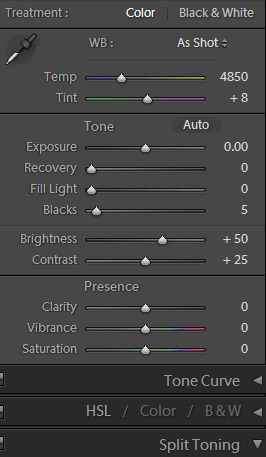
Copyright © Jim Austin 2010
The next 4 modules are Develop, Slideshow, Print, and Web. Each one makes sense. When you click a tab, all your visual tools appear. For instance, you can put points into the tone Curves dialog. BW, Hue and Saturation are easily edited. White Balance, Tone and Presence have easy to use sliders. Set up LR3 to recognize your camera model and corrections for lens distortion. Video, at least so far, can’t be edited in the program, but stay tuned.
Less Photoshop Time
Since you can reduce red-eye, sharpen, saturate, tone correct, locally adjust with an adjustment brush, and split-tone B&W pictures, you spent less time in Photoshop. LR3 lets you rotate, flip, and straighten your pictures as you crop. Just use the straighten angle tool. It’s easy to use the Crop overlay–just hold down CTRL, click the start point for the line, then drag to define the end point. Voila, the crooked horizon is now straight. If you know Photoshop’s tools, it’s easy to learn.
Yes, there is Video
LR3 shows you thumbnails of your videos. Click one to open a video into your main video editor. If that editor is Premiere, it’s a seamless transition.
Smooth Slide Shows
Of course you can watch a slide show, but LR3 also lets you export your show as JPG, PDF or video MP4 formats. A workflow that moves from a photo shoot to a video slide show for an iPod, iTouch or iPad is smooth and fast. Choose any pixel resolution; from large 1080 pixel to smaller 320 x 240 pixels.
Integrated Tethered Shooting
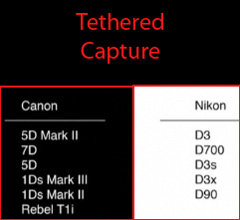
Copyright © Jim Austin 2010
Photographers who do studio work often connect a digital camera to a Mac or PC. Now, doing tethered shooting with LR3 lets you name, tag, and save your shots, so your portrait subject can instantly see results. You can see F-stop and Shutter settings in the LR3 workspace. LR3 tethered shooting supports newer Nikon and Canon cameras like the Digital Rebel T2i. Some Leaf, Mamiya and Olympus models are also supported with many more on the way.
Quality Printing
You have two options for your color space. You can let the printer control the color space or you may choose to color manage. Do not worry about color profiles until you print. Many sizes and layouts are built in. If you want to print two 2.5 inch pictures or twenty 5 x 7’s, it’s no problem and LR3 has all sizes in between. You can manage your prints by selecting matte or glossy paper, watermark, sharpen, and color. For Low Quality and Medium Quality previews, LR3 uses the Adobe RGB color space. High quality previews are stored in ProPhoto RGB. Adobe RGB color space is used for Draft print mode, and your printer handles color management. If you convert your photos color space with LR, you can choose ProPhoto RGB.
But can I make Flash for web?
When you export your collection to the web, LR3 gives you 5 output choices, including Flash and HTML galleries. Pick from built-in templates for your color scheme or choose a custom template. LR3 can efficiently sharpen an entire collection of images before you export them to your web site.
A Smarter Collection
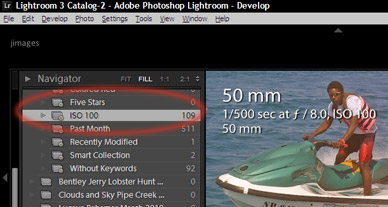
Copyright © Jim Austin 2010
Smart Collections in LR3 helps organize your work and lets you view all of the photos by any criteria you assign. For instance, opening LR3 initially, a “Past Month” Smart Collection appears and shows the 511 shots that I worked on in that time. Any topic can become a Smart Collection. This is a well engineered design, because you can even use meta-data to make a collection, as I did with a Smart Collection of all my images shot at ISO 100. This is one clever design, because you can publish your Smart Collection to the web with ease. To create a new sub-collection, just right click within an existing collection.
Turn Down the Noise: ISO 12,800 example
To understand noise reduction in Lightroom 3, try it yourself. I photographed a pelican to maximize noise in the digital negative. With a shutter speed of 1/4000th of a second at f / 5.6 with the bird in flight, I set the ISO to 12,800 and imported the image. Lowering noise with Luminance and Color Noise sliders was effective. To use a film analogy, Lightroom 3 quieted noise so well that the grain pattern (After) achieved a grain of ASA 200 from my digital capture that originally looked (Before) like it was taken with ASA 1600 film. Here is Lightroom’s Before- After View of noise reduction results:
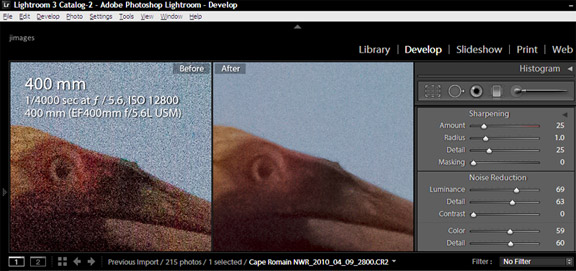
Copyright © Jim Austin 2010
This year, no doubt, we’ll see how LR3 reduces noise from a Canon EOS-1D Mark IV or Nikon D3S image taken at ISO 102,400.
Jim’s Answer: I value flexibility, so Lightroom 3 will be a part of my vision and flow. Adobe’s engineers have let photographers do specific tasks, powerfully, without slowing them down.
by Jim Austin

Leave a Reply