By setting up a foundation Workspace in CS6/CC, you can dramatically speed up your overall workflow, while increasing overall efficiency, functionality, and (bottom line) creativity.
Think of Panels as miniature workspaces, each accomplishing a different function. There are almost two dozen different panels available to you, but in the spirit of K.I.S.S. (Keep It Super Simple), I would suggest that you start with just nine, and add those you deem necessary as you gain more experience with Photoshop.
Below is a representation of the nine panels I would suggest that you set up on your Photoshop desktop to create a proper workspace. Photoshop gives you a set of predefined workspaces.
Tools panel
Layers panel
History panel
Actions panel
Navigator panel
Info panel
Histogram panel
Adjustments Panel
Properties Panel
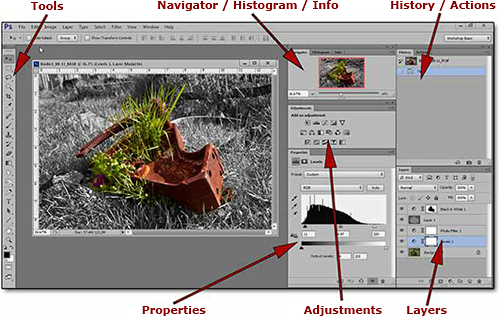
To learn how and why, check out this video:
Just remember, these nine panels are the ones that you’ll use most. As it is important to keep things simple (Remember K.I.S.S.!), stick with these to start – you cannot go wrong.
by John Watts
Click here to visit Watts Digital Imaging website.
© 2015 John Watts, Watts Digital Imaging. All rights reserved.

Leave a Reply