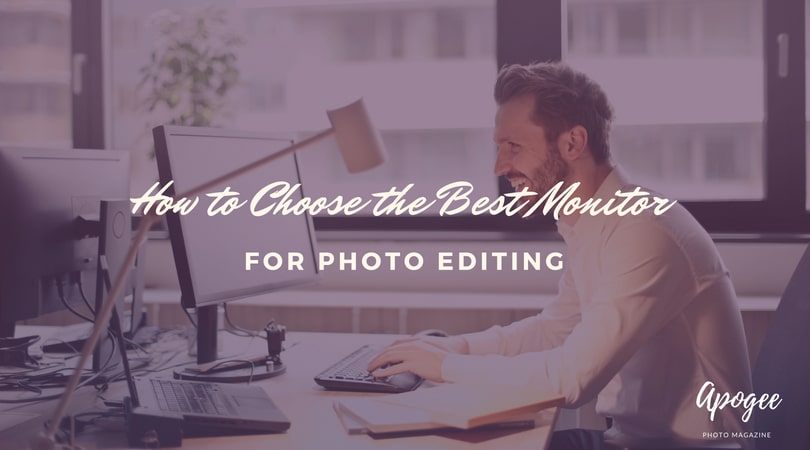 With so many different options on the market, choosing the best monitor for photo editing can be an intimidating task. It may seem this way because it’s not always obvious exactly which specifications make for the best photo editing monitor in the first place.
With so many different options on the market, choosing the best monitor for photo editing can be an intimidating task. It may seem this way because it’s not always obvious exactly which specifications make for the best photo editing monitor in the first place.
The following guide covers some of the most important things to look for in a monitor for photo retouching and editing, debunking some persistent myths and assumptions so that you can choose the best monitor for photo editing within your budget. We also list what we believe to be the top 5 monitors for photo editing available right now at different price points.
Do You Need a Dedicated Photo Editing Monitor?
Do you really need another monitor though? After all, you spent all that money on an expensive top-of-the-range computer, surely its built-in or factory monitor will be up to the task?
At any rate, your photos always look pretty good on your computer, right?
They perhaps do. But that’s precisely why you shouldn’t be using that monitor for editing your photos.
It may sound odd, but when it comes to photo editing you’ll almost need to forget about your photos looking “good,” and instead concentrate a little more on them being neutral, true, faithful, accurate. Not that you shouldn’t strive to make your photos as good as you can but rather that you should edit them in such a way that they will translate to different formats and viewing contexts without radical shifts in color.
For example, your photos might look great on your monitor, but if you’ll be uploading them to the net, then clearly most people will not be looking at your pictures on your monitor (unless you have a lot of friends and a huge house). And if another viewer’s monitor is nothing like your own, or is calibrated differently, then effectively you and other viewers will not be looking at the same photographs.
In which case, they might think that your photos suck. Most photographers would probably prefer to avoid this scenario.
What’s more, if you will ever want to print from your files, an inaccurate monitor will cause even more problems. For example, let’s say I edit my photos and then either upload them to an online printing company or drop them at a local lab to be printed professionally. But when the prints come back, I discover that they are disappointingly flat, dull, and lacking in contrast.
What happened? Those guys call themselves professionals? Jokers! The photos look amazing on my monitor, why don’t the prints look the same? I’m never giving work to that lab again, that’s for sure.
But perhaps my photos look so good on my monitor because the monitor itself is adding contrast and saturation? But if that’s the case, it’s just the monitor. Whereas the files themselves haven’t changed: they are still the same boring shots that they were when they came out of my camera.
When I sent my photos to the printers, and they viewed them on their more neutral, calibrated monitor, what they saw was a series of rather dull, flat images. But logically I must have wanted them to look like that, right? Otherwise, I would surely have edited them correctly before sending them to be printed. It’s hardly the printer’s fault if I didn’t.
The scenario doesn’t get much better even when you will be printing your photos at home yourself. At the very least you’ll end up wasting a bunch of ink and paper trying to figure out why your prints don’t look the same as on screen.
In short, yes, monitors matter. A lot!
Why You Should Buy the Best Monitor for Photo Editing that You Can Afford
If you are serious about photography, you’ve likely spent a considerable amount of money on camera gear by now, right? Presumably, you’ve quite willingly made this investment because you want to be able to produce the best images possible, without being held back by inferior tools.
In practice, this means buying lenses that produce sharp images without color aberrations or too much distortion. It means spending money on a camera with the best sensor possible within your budget.
Having gone to all this effort and expense to gain the highest image quality you can, you’ll likely agree that it doesn’t make much sense to then go and edit these images on a monitor that is entirely inappropriate for the job. What does it matter that your camera has a 36 MP full frame sensor capable of producing an astonishing gamut of colors…if you can’t accurately view those colors?
You probably don’t need to buy the absolute world’s best monitor for photo editing. However, you probably should buy the best you can afford.
No, Really, What’s the Point?
Of course, even if you buy the absolute best monitor for photo editing, this will not entirely remove the risk of viewers looking at your photos on screens with totally different settings. Realistically, given the variety of devices and screens out there, this problem cannot be entirely solved.
And in fact, unless you have set up your monitor and color management environment precisely to match that of your printing lab, owning a top of the range photo editing monitor will not even guarantee that your prints come out exactly how you want them to anyway – at least not without checking proof prints first.
So, what’s the point? Why spend all that money on the best monitor for photo editing possible, if it doesn’t even solve the problem anyway?
Well, no, working with a good monitor will not entirely fix these problems. What it will do though is considerably reduce them. Decreasing the likelihood that your printing lab – or any other viewers – will be looking at vastly different files to the ones that you see on screen yourself.
That’s already a lot.
Are Mac Monitors Suitable for Photo Editing?
Historically, Mac has always been the system of choice for photographers. In part, this may be because Macs have a long history of being used in the graphic arts and design industries, but also merely because Photoshop software was first developed on, and initially only available for, Mac computers.
Whatever the explanation, you have to look at most professional photographers at work today to realize that photographers still love Macs. However, while there are undoubtedly many good reasons for photographers to favor Mac products, Apple’s monitors are not currently one of them.
Once upon a time, a top of the range MacBook Pro came equipped with a highly usable and neutral monitor. Sure, it wasn’t the absolute best monitor for photo editing out there, and certainly wouldn’t have been used by many professional photo retouching houses, but it was plenty good for most photographers’ needs.
Then sometime around the release of the first iPhone or iPad, Apple’s priorities clearly shifted. Mac products were no longer being produced and marketed as tools for serious professionals, but instead as expensive fashion accessories and “essential” everyday tech items for the masses.
If the average person was to be convinced to spend all their hard earned money on what was essentially a big phone with a camera on it (OK, I exaggerate, but you get the point), they also needed to be convinced that they could take amazing photos with minimal previous experience, effort, or even talent. At this point, Apple started shipping its products with screens clearly intended to flatter the user by making otherwise completely mediocre photographs looks absolutely amazing.
In came extreme contrast, exaggerated color saturation, and high pixel density; out went anything even remotely approaching accuracy.
To be fair, unlike most laptops, MacBook Pros use quality IPS panels for their screens: definitely a point in their favor. But while photos viewed on Mac Retina displays look impressively sharp, these screens only offer a standard color gamut, making them inappropriate for precision color work – such as soft proofing inkjet prints.
In short, the screen on a modern Mac computer, iPad, or indeed any other Apple device, will very definitely not be the best monitor for photo editing. Sure, you can probably get by with using a Mac monitor if you have no other choice. But otherwise, until such a day that Apple goes back to making serious products for design professionals (instead of stylish home accessories), Mac monitors are to be avoided.
Can I Use My Gaming Monitor for Photo Editing?
Games tend to have pretty amazing graphics, and gamers often enjoy getting the most out of their games by purchasing top-end monitors specially designed to display those graphics at their very best. Surely such high-quality monitors must be pretty good for photo editing too?
It seems logical, but it’s actually incorrect, this is because monitors optimized for games tend to prioritize different specifications to the ones we’re interested in for photo retouching.
For example, game graphics move. Indeed they move fast. Meanwhile, photos don’t move at all. Low response time is an essential feature of any serious gaming monitor, whereas it’s totally irrelevant to photo editing. Conversely, color accuracy is our priority, yet not particularly important to gamers.
Gaming monitors are gaming monitors. We need photo editing monitors. Like Mac monitors, you might get by with using a gaming monitor, but it’s far from ideal.
What to Look For in a Monitor for Photo Editing?
There are a number of important aspects to consider when selecting the best monitor for photo editing, let’s take a look at them in turn.
LCD Types
An LCD monitor works by shining light from behind (backlight) towards the viewer through the front screen (panel): a sandwich of liquid crystal, glass, and color/polarizing filters. Monitors can be made from several different types of panels: you may see panels listed as being either of the TN (Twisted Nematic), VA (Vertical Alignment) or IPS (In-Plane Switching) varieties.
It’s this latter type, IPS, that will be found on all the best monitors for photo editing. This is because IPS panels offer an ideal combination of deep blacks, higher contrast, wider color gamut, and better viewing angles than either TN or VA panels can provide.
There are different kinds of backlighting too. Right now the best bet for color accuracy is going to be a monitor using RGB-LED backlighting.
However, over the coming years, you will increasingly see mention of OLED technology. While there are already some OLED monitors on the market, they are extremely expensive, and also suffer from a couple of major flaws which make them unsuitable for lengthy photo editing tasks. This will no doubt change pretty rapidly though, and OLED is almost certainly the future.
Resolution
You might see some people arguing that optimum resolution depends on just how big your monitor panel is: if you have an enormous screen with an excessively high resolution, then everything will appear tiny. But this can easily be altered in your computer’s preferences, so it’s not really an issue to be concerned about. And the higher resolution is generally a good thing.
Having said that, high pixel density is not a prerequisite for photo editing. It just looks nice. By all means go for the most upper-resolution monitor you can afford, as it will make your photos look super sharp, but it’s not the highest priority.
Aspect Ratio
You’ll frequently see a 16:10 aspect ratio recommended when discussing the best monitor for photo editing. In part, this is because a 16:10 ratio allows plenty of space for working, but also because it is closer to the classic 3:2 ratio of many photos/cameras.
In practice, though, quite how much difference this latter point makes to anybody’s photo editing workflow seems highly debatable. Indeed, given that photo retouching invariably requires a whole bunch of floating Photoshop windows to be open at any one time, and much of the work is done zoomed in any way, it is very rare that a retoucher will spend much time looking at a photo full screen.
Color Gamut: Standard or Wide?
Offering a more restricted color viewing range, a standard gamut monitor will invariably be cheaper than a wide gamut monitor. A standard gamut monitor also calls for less demanding calibration and profiling to achieve acceptable results.
However, for most photographers, a wide gamut monitor is going to be more desirable: not only will images displayed on it simply look better, but it will also make it much easier to accurately proof/preview the colors of a print.
Not every photographer will be so concerned with color though, so for those looking for a lower-maintenance option that they can just plug in and switch on, standard gamut may actually be the better choice. Ultimately then, whether a standard or wide gamut monitor will be best for you will largely depend on your particular needs.
Screen Finish
As with photographic paper, monitors come in either glossy or matte finishes. And just as with photographs, glossy finishes tend to produce deeper blacks and richer colors. But they also have the disadvantage of being more reflective, which can be quite distracting.
Meanwhile, although matte finish monitors may not “pop” quite so much as glossy ones, nor will they reflect other light sources in the room. In short, neither matte nor gloss can be considered the best monitor for photo editing. Ultimately, like color gamut, it’s mostly a question of personal choice.
Our Recommendations: the Best Monitor for Photo Editing by Price Point
Top End
Eizo ColorEdge CG277
• Size: 27″
• Screen Area: 23.5 x 13.2″ / 59.7 x 33.6 cm
• Panel Type: IPS
• Native Resolution: 2560 x 1440
• Aspect Ratio: 16:9
• Finish: ND
• Brightness: 300 cd/m2
• Contrast Ratio: 1000:1
• Bit Depth / Color Support: 8-Bit+FRC (1.07 Billion Colors)
• Color Gamut: 99% Adobe RGB
• Viewing Angle: Horizontal 178° | Vertical 178°
As mentioned above, for most photographers, accurate color reproduction will be the number one criteria to consider when choosing which is the best monitor for photo editing. And right now monitors don’t come much more accurate than Eizo's ColorEdge CG277– capable as it is of reproducing 99% of the AdobeRGB color space, and all of sRGB.
Further aiding both accuracy and ease of use, the CG277 comes with a built-in calibration sensor, and periodically schedules self-calibration. The monitor also offers brightness stabilization and what Eizo labels a Digital Uniformity Equalizer for improved edge-to-edge backlight performance.
While not the largest monitor we review here, the CG277 nonetheless offers plenty of, and several applications can be left open simultaneously without inconvenience. Also, an adjustable stand allows the user to switch between landscape and portrait orientation easily.
All in all, this is a super high-specced monitor, offering excellent color accuracy, but requiring only a minimum amount of user maintenance. While by no means cheap, this is a combination that is hard to beat, and so we can unreservedly recommend the Eizo ColorEdge CG277 as the overall best monitor for photo editing.
- Screen Size: 27"
- Contrast Ratio: 1,000:1
- Resolution: 2560 x 1440
NEC PA302W
• Size: 29.8″
• Panel Type: IPS
• Native Resolution: 2560 x 1600
• Aspect Ratio: 16:10
• Pixels Per Inch (ppi): 101 ppi
• Finish: ND
• Brightness: 340 cd/m2
• Contrast Ratio: 1000:1
• Bit Depth / Color Support: 8-Bit+FRC (1.07 Billion Colors)
• Color Gamut: 99.3% Adobe RGB | 94.8% NTSC | 146.4% sRGB
• Viewing Angle: Horizontal 178° | Vertical 178°
The NEC PA302W is a huge great desk-hogger of a monitor, offering supremely uniform edge-to-edge color at an impressive resolution. However, while the PA302W tantalizingly promises 10-bit per channel color, for photo editing, you will likely want to keep this option deselected, as printers, web browsers, and even some software such as Lightroom don’t yet support it.
Beyond the price, the only real drawback to the PA302W is that you may need to upgrade your video card if you want to use it alongside another monitor. But to be perfectly honest, at almost 30″ across, for most people this monitor will be plenty big enough in its own right, without the need to daisy chain.
Finally, NEC claims that the PA302W’s energy consumption is reduced by 40% when compared to similar products.
For those without budgetary limitations and in need of some serious screenspace, the PA302W is a close contender for the title of best monitor for photo editing. Anyone looking for similar spec but at a cheaper price might also look into the somewhat smaller NEC PA302W. Alternatively, for an even larger monitor but with a lower price tag, check out the next best monitor for photo editing, the ASUS PA 328Q.
- NEC 30" Widescreen LED Backlit LCD Color Accurate Desktop Monitor - Power Cable - Mini DisplayPort to DisplayPort Cable - DVI Cable - USB Cable - Mounting Screws - NEC 4 Years Parts & Labor Limited Warranty
- GB-R LED backlight consumes 44% less power than a comparable CCFL backlight
- 99.3% coverage of AdobeRGB color space
- Superior screen performance (1000:1 contrast ratio, 2560x1600 native resolution, 340cd/m2 brightness)
- 14-bit 3D internal programmable lookup tables (LUTs) for calibration
Mid Price
ASUS PA328Q
• Size: 32″
• Panel Type: IPS
• Native Resolution: 3840 x 2160
• Aspect Ratio: 16:9
• Finish: Matte
• Brightness: 350 cd/m2
• Contrast Ratio: ND
• Dynamic Contrast Ratio: 100,000,000:1
• Bit Depth / Color Support: 10-Bit (1.07 Billion Colors)
• Color Gamut: 99.5% Adobe RGB | 100% sRGB
• Viewing Angle: Horizontal 178° | Vertical 178°
The ASUS PA 328Q is absolutely massive. Bigger even than the NEC PA302W above, and offering a resolution which is higher still. So if a sharp display is your priority, the PA328Q will likely exceed your needs. The PA328Q is also capable of supporting 10-bit color operation, but as with the NEC PA302W, this is, in fact, overkill for photo editing, and by working in 10-bit you run the risk of color banding when transferring to other non-10-bit capable media.
This over-spec aside, colors are vivid, while blacks deep and pure. What’s more, the PA328Q offers seven color-calibrated “picture preset” working-spaces, including one of particular interest to photographers by the name of “Darkroom.”
A 12-bit LUT and advanced color settings permit users to tweak the PA328Q to their requirements, and numerous USB and digital video inputs can be found on the back end of the monitor, allowing you to hook up a variety of peripheral devices to the PA328Q without the need to swap out cables. Finally, the monitor’s position can be lowered and raised to fit your desk/chair height, or rotated and tilted to the appropriate working angle.
For those in need of a big IPS screen without spending a similarly hefty stack of bills, the ASUS PA 328Q will likely be the best monitor for photo editing.
- Professional-grade 32-inch 4K/UHD display with four times the pixel density of Full HD displays, Factory pre-calibrated, industry-leading color accuracy with 100% sRGB and Rec. 709 color space support
- ASUS Eye care technology with TUV certified Flicker free for less Eye fatigue; Ergonomically-designed stand with Tilt,Swivel,Pivot,Height adjustment plus wall-mount capability for comfortable viewing position
- Extensive connectivity with HDMI, DisplayPort 1.2, and MHL 3.0 for smooth 4K/UHD content playback. Also, come with Built-in USB3.0 x4. Mac Compliance
- PA328Q is a recipient of a 2014 Red Dot Award for its outstanding design. Please Note: Kindly refer the User Manual before use. Response time is 6ms (gray to gray), viewing angle (CR≧10) is 178 degree(horizontal)/178 degree(vertical)
- Accessories included Mini-DisplayPort-to-DisplayPort cable, Power cord, USB 3.0 cable, HDMI cable, MHL cable (Optional)
BenQ SW2700PT
• Size: 27″
• Panel Type: IPS
• Native Resolution: 2560 x 1440
• Aspect Ratio: 16:9
• Finish: ND
• Brightness: 350 cd/m2
• Contrast Ratio: 1000:1
• Dynamic Contrast Ratio: 20,000,000:1
• Bit Depth / Color Support: 8-Bit+FRC (1.07 Billion Colors)
• Color Gamut 99% Adobe RGB
• Viewing Angle: Horizontal 178° | Vertical 178°
At 27″, the BenQ SW2700PT's 2560 x 1440 resolution makes for tack-sharp viewing, with fine details standing out clear on the screen. The real draw of this monitor, of course, is its impressive color accuracy at a very reasonable mid-range price, and the SW2700PT offers a very wide color gamut (100% of sRGB and 99% of Adobe1998) and excellent IPS viewing angles.
As the SW2700PT is capable of 10-bit display, color gradients will appear super-smooth and much less pixelated than on other viewing devices. However, as already mentioned, the risk of working in 10-bit is that these perfect gradients may then exhibit banding when printed or displayed on other less well-endowed screens.
Along with all the standard USB and video connections, the monitor also includes a built-in SD card reader: a nice little luxury that saves having to connect an external one. There’s also a bracket on the back for easily attaching a wall-mount arm.
All things considered, the BenQ SW2700PT is an excellent choice of retouching monitor for pro and semi-pro photographers.
- 27 inch 2K QHD resolution with IPS Tech: exceptional clarity and fine detail, wide viewing angle
- Aqcolor advantage: 99% Adobe RGB color space, 14-bit 3D look up table (LUT) and Delta E≤ 2, accurate color reproduction.
- Efficiency Boost: hotkey Puck lets you easily switch between Adobe RGB, sRGB, and Black & White mode, or set the hotkey Puck buttons to the OSD settings of your choice.
- Custom calibration: each SW2700PT arrives pre-calibrated with factory report, hardware calibration, palette master element calibration software; calibrate for a consistent color advantage.
- Professional monitor capabilities: included shading hood minimizes ambient light, Advanced Black & White lets you preview B&W content in three preset modes.
Budget
Dell Ultrasharp U2415
• Size: 24.1″
• Panel Type: IPS
• Native Resolution: 1920 x 1200
• Aspect Ratio: 16:10
• Finish: Matte
• Brightness: 300 cd/m2
• Contrast Ratio: 1000:1
• Dynamic Contrast Ratio: 2,000,000:1
• Bit Depth / Color Support: 8-Bit (16.7 Million Colors)
• Color Gamut: 91% CIE1976 | 99% sRGB
• Viewing Angle: Horizontal 178° | Vertical 178°
It’s not especially big, it’s not super high resolution, and it doesn’t offer the same impressive color gamut of more expensive models. Still, we include the Dell Ultrasharp U2415 in our list of the best monitors for photo editing.
Why?
Because it’s a great entry-level photo editing monitor that will allow you to get the job done without breaking the bank. It also offers a nice, tall 16:10 aspect ratio, excellent sRGB coverage, and decent viewing angles.
On the downside, Adobe RGB reproduction is limited, contrast is so-so, and blacks aren’t as punchy as with our higher priced alternatives. But still, if you can live with these limitations, the U2415 offers a great solution for those looking for the best monitor for photo editing on a budget.
Although you’ll likely want to trade up to a better model one day, if up until now you’ve been struggling to color manage on an inappropriate TN panel monitor, the Dell Ultrasharp U2415 will revolutionize your photo editing.
- 24-inch WUXGA Monitor (1920x1200) at 60Hz, 16:10 Aspect Ratio. Compliant Standards-Plug and Play, FCC, DDC/CI, RoHS, NFPA 99, TCO Displays
- 1000:1 Contrast Ratio, 16.78 Million Colors, 6ms Response Time. Enhanced power management with PowerNap enables the Dell Display Manager to either dim the monitor to the minimum brightness level or put it into sleep mode when it is not in use.
- Viewing Angle: 178/178, Widescreen Anti-Glare Display, Security Lock Slot; Horizontal Refresh Rate: 30 - 83 kHz
- HDMI, Mini DP, DP, Audio line out, USB 3.0 with USB 3.0 Upstream Port. Temperature Range Operating:0? to 40?C (32? to 104?F)
- Height-Adjustable Stand (115mm) Title, Pivot, and Swivel with Built-in Cable Management
Conclusion
If there’s one primary specification common to all the best monitors for photo editing, it is that they will employ IPS panels. Buy a good quality IPS monitor, and you’re well over halfway home. Indeed, while other features should also be considered, they will only make a very limited difference to the monitor when compared with panel type.
Additionally, you will likely also want to consider screen size and resolution. However, remember that these two elements are more about your viewing satisfaction than about accuracy: purchasing a super sharp monitor will not have any noticeable effect on the quality of your photos. While there’s absolutely no reason not to go for a big screen with a high resolution, bear in mind that you don’t need this to edit photos well, so if you’re on a budget this should be the first luxury to be axed.
Much more important than resolution is color accuracy, so if at all possible go for a monitor with a wide color gamut, allowing it to represent a much broader spectrum of colors faithfully.
Finally, it’s also important to remember that the best monitor for photo editing will only really be “the best” if you have it correctly calibrated and have selected the right settings for the kind of work you are doing.






![ASUS 32 ' 4K Ultra HD ProArt Professional Monitor [PA328Q] IPS](https://images-na.ssl-images-amazon.com/images/I/519byIRwjVL._SL160_.jpg)





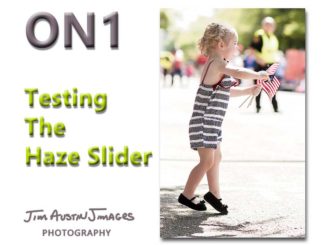

Leave a Reply