When saving files, Photoshop gives you two main options: “Save…” and “Save As…”. You can find both of these under the “File” menu.
With “Save…”, you’ll be saving your file with the existing name, in its current location.
With “Save As…”, you have the option of changing the name & location.
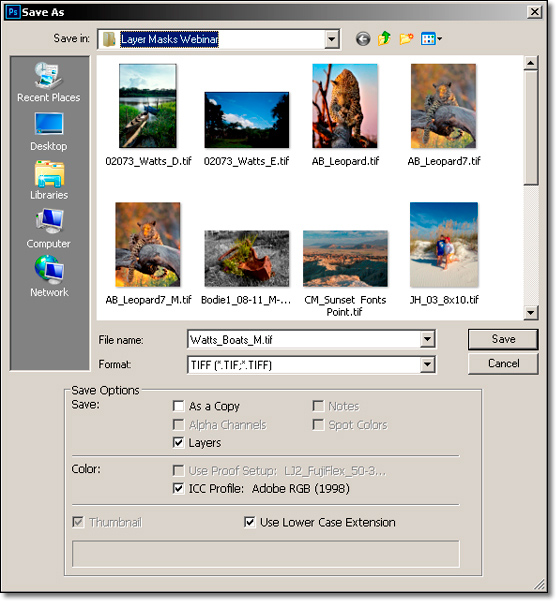
1. The first Dialog Box you’ll see is your Operating System’s “Save/Save As..” Dialog Box.
Fill in the name and location that you desire.
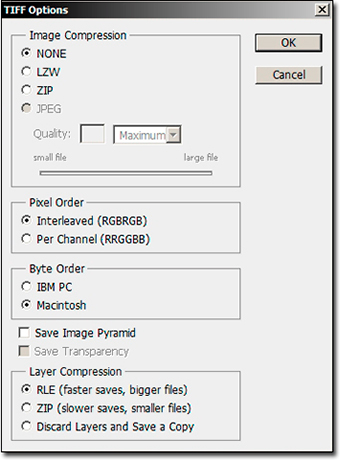
2. The first time that you save your file as a TIFF, Photoshop’s TIFF Options Dialog Box pops up. Generally speaking, you’ll rarely change the TIFF Options settings. So in the spirit of K.I.S.S. (Keep It Super Simple!), just Press “OK” without changing the default settings, and your file is saved.
A few things to consider when saving your files:
~ The best format to save your Master file for archiving is an unflattened (still has layers) TIFF or PSD.
~ The best format to save your image for printing is a flattened (no layers) TIFF.
~ The best format to save your image for the Web or email is a JPEG (@ 72 PPI).
~ For all practical purposes, there is no difference between the TIFF format and the PSD format. My personal preference is TIFF, as it is recognized in more programs than PSD (See this Apogee article from last month for more).
~ You should get in the habit of saving your image frequently as you work. It is extremely frustrating if your computer crashes or freezes after spending 10 minutes with a particularly difficult function. I tend to save every few minutes as I work. A good habit to get into is to save every time you create a new layer — it’s a simple matter of quickly pressing the speed key combination “Command” + S” on a Mac and “Control” + S” on a PC.
Naming Files:
It is important to establish and use an easy-to-understand naming convention. Of course everyone will develop their own system, but let me make some suggestions.
I typically include “_M” at the end of a filename for an unflattened “Master” or “Archive” file. For a flattened file ready for printing, I will instead include a print size, such as “_11x14”, at the end of a filename.
It may not be unusual to have multiple files from the same image – your original RAW file, your duplicated and renamed RAW file (and .xmp “sidecar” file), your Master File, a file prepped for a particular print size, and so on.
Here is an example of a file-naming convention that I would use for one image:
_DSC1234.NEF – This is the original RAW Capture from a Nikon camera ( .CR2 for Canon) – duplicate and rename it through your Operating System before opening it in Adobe Camera RAW (discussed in Photoshop CS6 / CC: The Master File and Workflow).
Yos123_06-11.NEF (& .xmp) – This is the duplicated and renamed RAW file (and its accompanying .xmp file), from a series on Yosemite, file #123, shot in June of 2011.
Yos123_06-11_M.tif – This would be the unflattened “Master” file, prepped for proper contrast, color, and so on. This file can be used for a multitude of uses, such as different print sizes, web output, etc.
Yos123_06-11_11x14.tif – This would start from the master file. It would be flattened, sharpened and cropped for an 11 x 14 print. If you have multiple printers, you could even go so far as to add an “_E” at the end for an Epson printer, “_L” for a LightJet printer, and so on.
Yos123_06-11_5x7_72ppi.jpg – This would also start from the master file. It would be flattened, sharpened, and cropped for a 5 x 7 print. The file resolution is also reduced to 72 PPI, (rather than the normal 300 PPI for printing) so that it is more adaptable for use on the Web.
I’d also create a separate folder called “Yos123_06-11” to store ALL of my files for this image.
Until the next column, have fun and stay well!
by John Watts, Watts Digital Imaging
All text & photos / screen shots: © 2014 John Watts, Watts Digital Imaging. All rights reserved.

Leave a Reply