Mobility….we crave it, and as photographers who may edit on the fly, we ask: Do I really need a mobile app?
In this article we will review the best mobile photography apps
Snapseed Review
Here, we’ll check out the award-winning Snapseed app (iOS and Android). Each of these shareware apps offers functional tool kits for your lightweight mobile editing.
But why use a mobile app instead of a traditional editor? In the air, away from home and on the road, it’s beneficial to beautify your photography with apps that open and edit images quickly, without any hassles.
EXAMPLES 1 and 2: For instance, compared with Photoshop Express, Snapseed was designed by NIK, a Google subsidiary team, and while it’s interface has a modest range of tools, it works faster with fewer steps to get the job done than Photoshop Express. For Snapseed, my personal favorite gizmo is Tonal Contrast. Read on to see why…

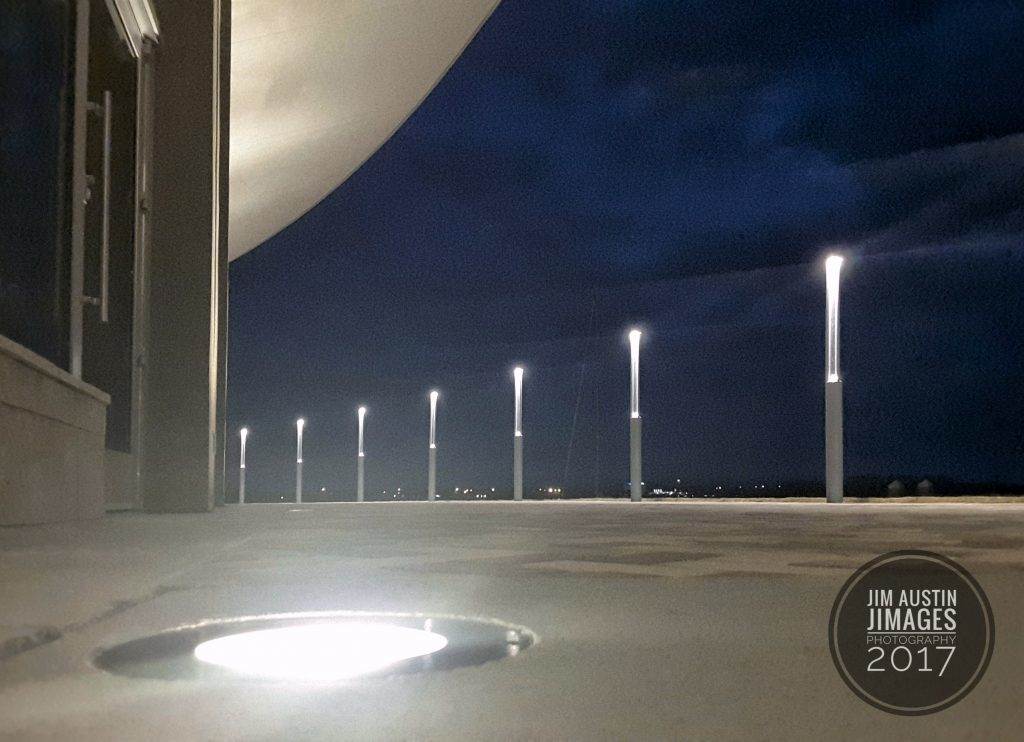
SNAPSEED MAKES EDITING A SNAP (JIMAGES 5 Stars)
EDITOR DESIGN. Snapseed has three screen levels. The first one, its start screen, opens a file manager when you click the main button. Once you tap your photograph, up comes a second screen, which lets you choose effects, filters and tools.
According to your selection, you’ll see the third screen. Perform your edit, then click the SAVE button, and you can socially share. Compared to Photoshop Express, Snapseed’s speed and flexibility made me feel like I was piloting a glider instead of riding in coach in a 747. Check it out for your unique workflow.
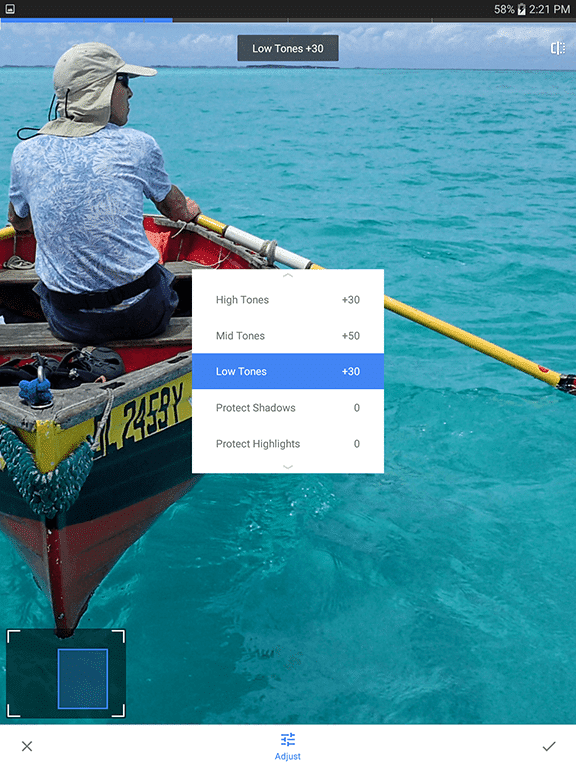
QUICK EDITING TOOLS AND FILTERS. Snapseed has two categories: tools and filters.
Editing color, detail, contrast is easy, just tap the tools. You can expand your image and add text. It’s easy to apply a logo, text, a vignette, a lens blur, or any number of frames. You can brighten, sharpen, add Curves.
My favorite is a Filter called Tonal Contrast. It protects shadows, highlights and also lets you adjust high, mid and low tones from 1 to 100.
You’ll see the file size of your image, the date you took it, and the pixel dimensions. Some of its filters are Drama, Grunge, Vintage, Center-focus, Frames, Tilt-shift, lens blur, glamour glow, HDR Scape and Noir (shown here).
SUPPORT. Snapseed continually updates its tools and filters. Since I purchased it at Google Play, new updates have appeared (March 22, Spring 2017).
These include Expand, Double Exposure, and Pose. The Pose tools lets you to change focal length to make a face slimmer, a smile wider, or change pupil size if you like.
If you do film + digital, you can choose from various blend modes, like those in Photoshop’s layers, to combine a film image with a digital image, in Snapseed’s Double Exposure filter. Try Expand, for more intrigue.
HELP. There are video links in the program for mastering vignettes, graduated neutral density filtering, and for B/W Color filters to enhance your monochrome images. For most images, the Auto White Balance is accurate. You can lighten just faces, smooth skin, and boost the clarity of eyes.
SOCIAL. Snapseed has a Facebook page, YouTube channel and a solid Help Center at https://support.google.com/snapseed. While as of this writing, there is no Mac/PC version, Pawan Kumar of Blue Stacks online tutorials wrote a workaround.
So all this makes Snapseed one of the best mobile photography apps around.
QuickPic FOR PHOTO BROWSING (JIMAGES 4 Stars)
CLASSIFY AND ORGANIZE PICS. It is frustrating to wait while someone scrolls through their device because “you gotta see this.” QuickPic is a fast, light gallery app that protects your private photos. It’s current version (version 4.6.9.1486, Spring 2017) has over 50 million downloads.
FLUID INTERFACE. You can sort all your images by path plus the date by dates they were taken, so the latest image is at the top of every folder. This is much less frustrating than the default gallery apps that came with my device. QuickPic’s Search function works beautifully, and it automatically helps you find the image you just took with no hassle.
SUCCINCT SHARING OPTIONS. In Quickpic, in 5 seconds I set up a random slideshow, with zoom and transitions, to share an entire morning’s shoot with younger viewers, and the smiles began right after I tapped QuickPic’s Play button to start the slideshow.
PRIVACY. Data privacy is a primary concern for Cheetah Mobile. The Beijing, China company does not pass personally-identifiable information, ever. They keep all data (collected as part of routine app functions) completely anonymous. I have never had a single issue with QuickPic privacy or security.
VideoShow MOBILE EDITING (JIMAGES 4 Stars)
GREAT LIBRARY OF MATERIAL. VideoShow is a fun free Android mobile video editor. Editing is easy. You can trim clips, zoom into a clip, and adjust the clip speed. It’s built in My Video lets you store all your shared videos, and that’s a personal favorite feature.
Downloadable multi- music track options, an online material center gallery of sound effects, and more options than I can describe for video transitions, themes, text, and fonts can add pizazz to your final videos. There is an helpful search function to find Photos and Videos. If you have to exit VideoShow quickly, it will save your work in its Drafts Gallery.
VideoShow’s tools can convert Video to MP3. You can compress Video at 4 levels of quality.
All three of these apps are set up to allow your one tap sharing to social media, cloud, email, device editing and Google Maps.
Gallery Doctor PHOTO CLEANER (JIMAGES 2 STARS)
Gallery Doctor is an inexpensive app for overflowing Camera Roll or iCloud libraries. This app analyzes photos and has two efficient ideas for cleaning photos. First, you don’t have to remember to tap on or open Gallery Doctor, the app reminds you about deleting unneeded shots. Also, it works behind the scenes automatically, so you never have to wait for it.
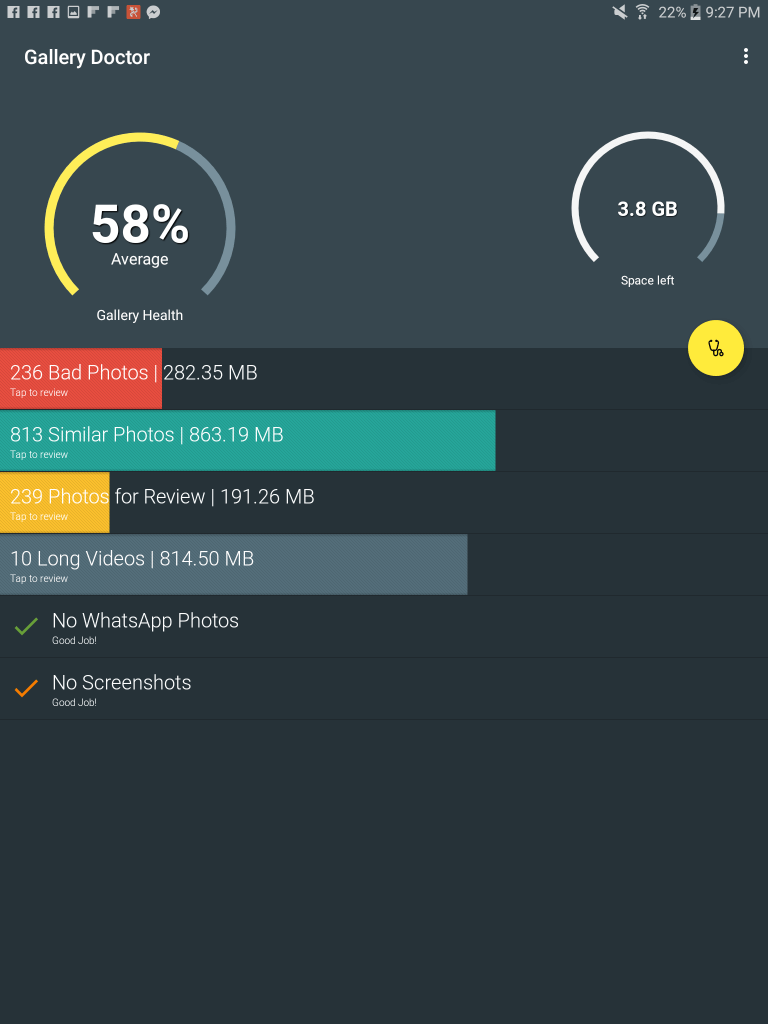
The app gives a large visual display of what the algorithm said are bad photos, long videos, or unneeded photos.
Working in the background of your Android device, Gallery Doctor figures out what might be a bad photo, dupe, or long video, it groups these, and then lets you review them by swiping left or right to to delete or save. After you clean, Galley Doctor lets you know your progress with a Gallery Health score.
There are no selection shortcuts, however. This means that if you only want to delete a handful of images, you will get some finger calisthenics doing a lot of tapping.
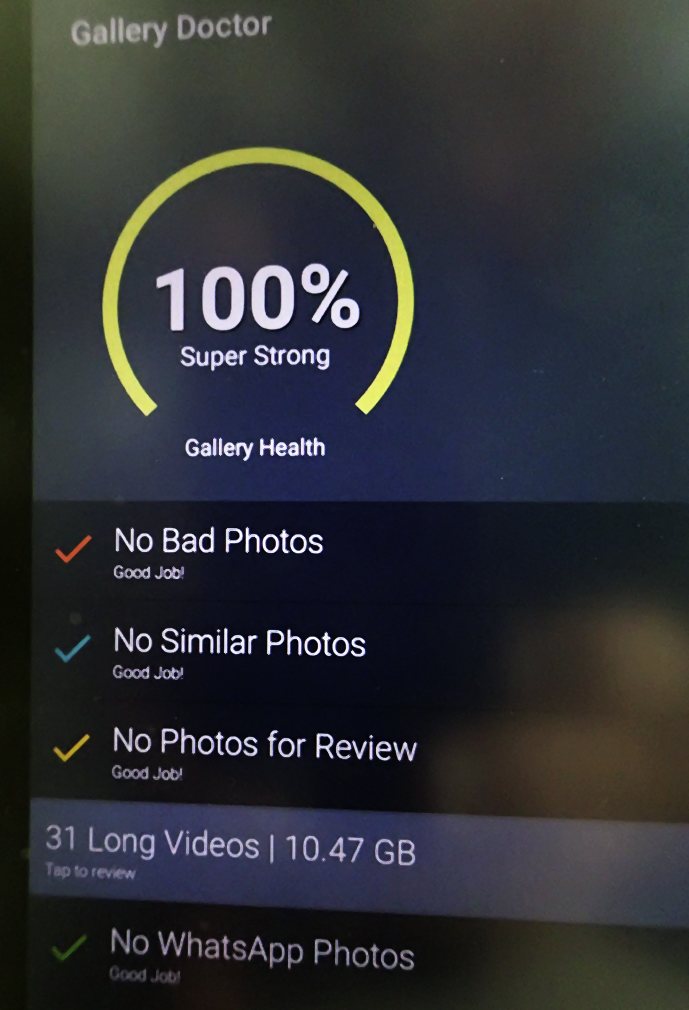
Best Mobile Photography Apps – A Summary
Bottom Line: While no comparison to Premiere or Final Cut Pro, VideoShow is an easy-to-use Android video editor, especially if you mix still photographs with videos.
QuickPic on Android is a breeze when you need to find, view and organize photographs. Snapseed is a proven, flexible editor for Android that keeps innovating its editing tools.
While Gallery Doctor can help, just be careful you don’t delete any precious memories that it may have labeled bad or unneeded.
When it comes to reviewing the best mobile photography apps, I must add don’t work for these companies, did not receive any software, and I pay for all the pro versions, and all four of these practical tools never leave the front top screen of my Android mobile device.

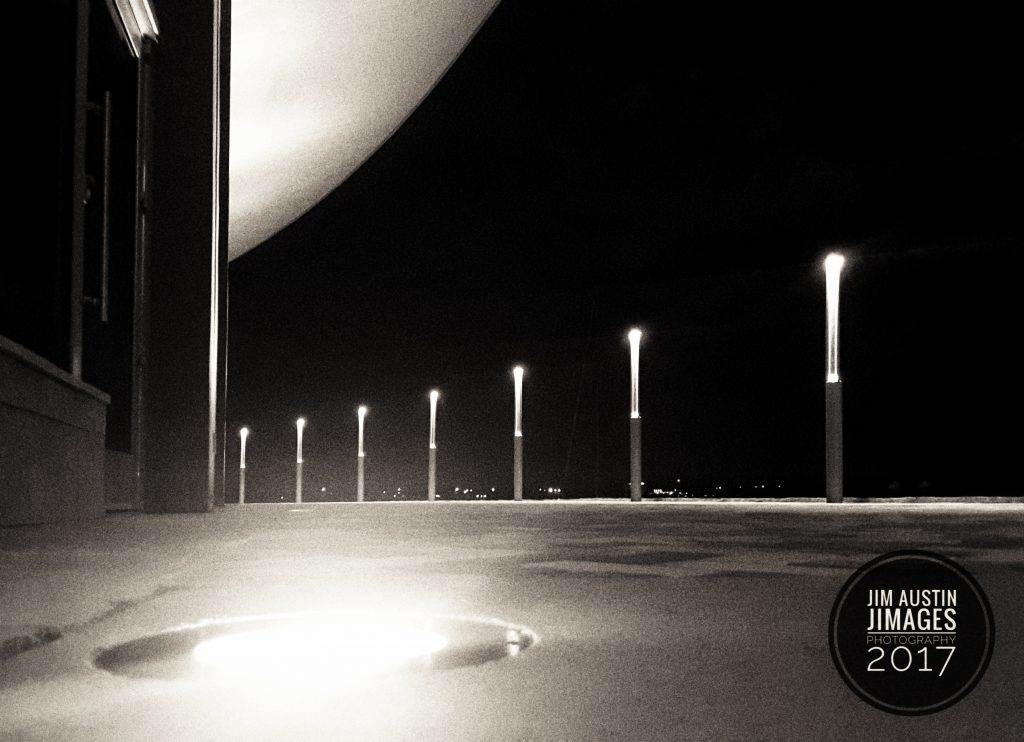

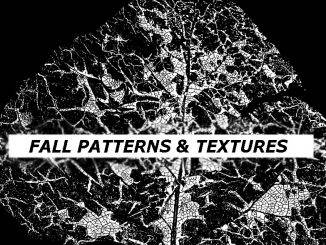
Leave a Reply